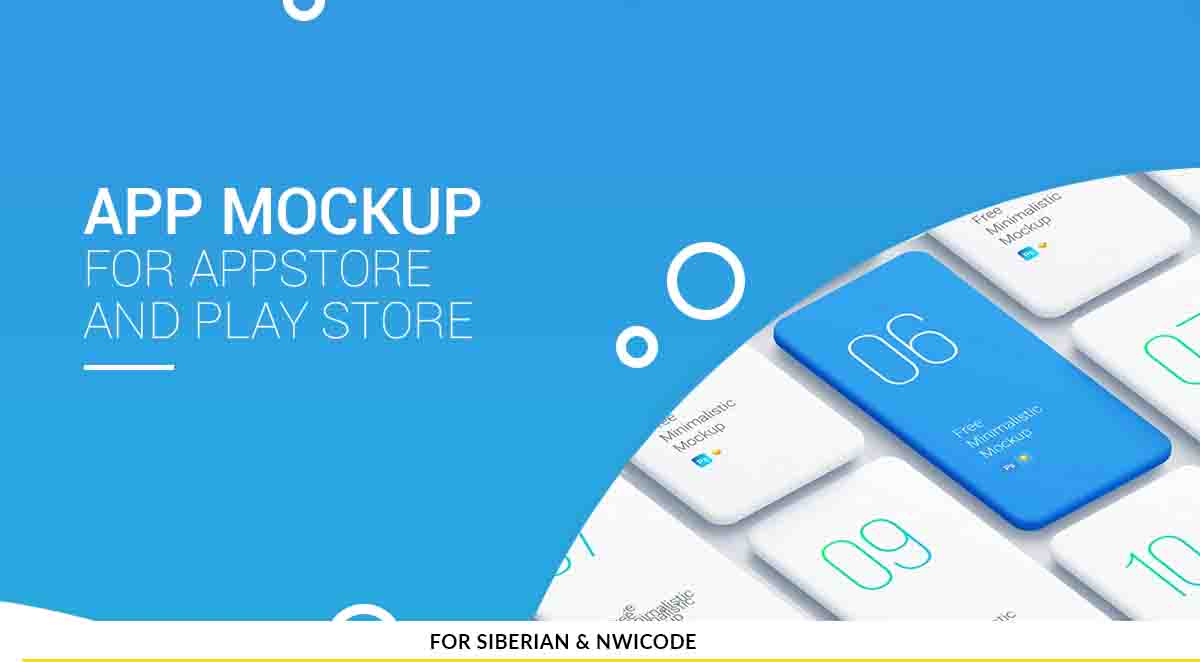Descrizione
[vc_row][vc_column][vc_column_text]
AppMockUp Studio is the design tool trusted by mobile developers to create the most compelling screenshots for the App Store & Play Store.
Demo: https://sae.appteam.it
[/vc_column_text][vc_column_text]
Start with a template.
Bring your app screenshots to life faster than ever. AppMockUp has templates for every type of app. Update device frames, layouts, gradients, title and subtitle at the click of a button.
[/vc_column_text][vc_video link=”https://player.vimeo.com/video/469037163″ align=”center”][vc_column_text]
Preview before you export.
See how your screenshots will look on the App Store and Play Store for every device. You can even preview in Dark Mode.
[/vc_column_text][vc_video link=”https://player.vimeo.com/video/469026080″ align=”center”][vc_column_text]
Update the look of your device.
Choose real devices, solid color or clay frames. Resize, rotate and position the device anywhere in the screenshot. You can even add two devices.
[/vc_column_text][vc_video link=”https://player.vimeo.com/video/469027124″ align=”center”][vc_column_text]
Get creative with the layout.
There are more than 30 different layout templates you can choose from, with more being added every time.
[/vc_column_text][vc_video link=”https://player.vimeo.com/video/469030555″ align=”center”][vc_column_text]
Add a panoramic for a stunning effect.
Connect all your screenshots with stunning panoramic images. AppMockUp automatically adjusts the panoramic when you add or remove a new screenshot or device.
[/vc_column_text][vc_video link=”https://player.vimeo.com/video/469034311″ align=”center”][vc_column_text]
Make your title & subtitle shine.
With more options than ever, update the Title and Subtitle to match your design goals.
[/vc_column_text][vc_video link=”https://player.vimeo.com/video/469034867″ align=”center”][vc_column_text]
Captivate potential users with the perfect font.
Choosing a perfect font with the new stunning Font Picker is a pleasure. You can even preview the screenshot before chooing any of the 960 Google fonts.
[/vc_column_text][vc_video link=”https://player.vimeo.com/video/469035872″ align=”center”][vc_column_text]
Make your background stand out.
Set your background to a solid color, gradient, image or even a panoramic, like we showed you here.
[/vc_column_text][vc_column_text]
Add an icon or a logo.
Make your screenshots pop by adding an icon. Position it anywhere, make it bigger or add a shadow.
[/vc_column_text][vc_video link=”https://player.vimeo.com/video/469037163″ align=”center”][vc_video link=”https://player.vimeo.com/video/469036403″ align=”center”][/vc_column][/vc_row]